Portable Document Format PDF has long Been the de facto Standard for sharing and Archiving Documents with a Consistent layout across Platforms. Yet, the PDF landscape continues to evolve. Where once the format merely preserved fonts and images, today’s PDFs boast rich interactivity, enhanced security and improved accessibility. Whether you’re preparing a business report, an academic paper or a marketing brochure, understanding these new capabilities—and knowing how to harness them—will ensure your documents look professional, load quickly and offer an optimal experience to every reader.
The Evolution of PDF
Originally developed by Adobe in the early 1990s, PDF was designed as a universal format to maintain fidelity across disparate devices. Over successive updates, the format added support for hyperlinks, embedded multimedia and digital signatures. The advent of the ISO‑standardised PDF 1.7 in 2008 brought wider compatibility, while the PDF 2.0 standard, ratified in 2017, laid the groundwork for even more advanced features. Today’s PDF 2.0 files improve error handling and clarify ambiguous behaviours, giving creators and developers a more robust foundation for crafting documents that stand the test of time.
Key New Features in Modern PDFs
Enhanced Accessibility and Tagging ensure that screen‑reader software can interpret document structure, from headings and paragraphs to tables and lists, making PDFs compliant with accessibility guidelines such as PDF/UA. Interactive Forms and JavaScript allow creators to embed dynamic fields, drop‑down menus and automated calculations, transforming static pages into self‑contained applications. Improved Encryption and Certificates grant granular control over who can view, print or modify content, with options for AES‑256 bit encryption and timestamped digital signatures. Multimedia Integration now supports video clips, audio tracks and 3D models embedded directly in the file, perfect for product manuals or immersive presentations. Finally, Cloud Integration and Collaborative Mark‑Up let multiple users comment, annotate and review in real time via platforms like Adobe Document Cloud or other secure servers, streamlining feedback loops and version control.
Planning Your Perfect PDF
Before attempting to export a flawless PDF, begin with a clear purpose. Identify your audience’s needs—whether they require searchability, interactive elements or compliance with archiving standards such as PDF/A. Choose the right software—modern word‑processors, desktop publishing applications or dedicated PDF creators all offer slightly different controls. Draft a concise outline of sections, set a consistent style guide for fonts and colours, and gather all graphical assets at high resolution. By planning meticulously, you minimise the risk of missing fonts, broken links or oversized files at the final stage.
Designing and Formatting
Building your source document with care pays dividends. Use paragraph and character styles rather than manual formatting, so headings, body text and captions convert neatly into tagged elements in your PDF. Embed high‑quality vector graphics or lossless PNGs to avoid pixelation, and choose system fonts or ones you have licence to embed. Pay attention to bleed, margins and page size if you intend to print. For longer documents, add bookmark placeholders in your design software—even if you leave the actual bookmarks for post‑export editing—to simplify navigation later.
Exporting and Optimising Your PDF
When exporting select a PDF preset that matches your goals: High Quality Print for press‑ready output PDF/A‑1b for long‑term archiving or “Smallest File Size” for email distribution. Ensure font embedding is enabled so text displays correctly on all devices. Apply image compression judiciously—opt for JPEG compression at around 150 dpi for colour photographs, while preserving line art at 300 dpi. Remove unused objects and optimise transparency flattening to reduce bloat. Finally, verify that hyperlinks, bookmarks and metadata (title, author, keywords) are all correctly populated to improve search visibility and document provenance.
Adding Navigation and Accessibility
A well‑structured PDF is a joy to read. Including a clear table of contents enhances usability, but you should also invest time in crafting an accurate document outline. Use your PDF editor to generate bookmarks that mirror chapter and subsection headings, and tag all elements semantically so that assistive technologies can traverse the file. Add alternative text descriptions to images, ensure reading order is logical and colour contrasts meet WCAG 2.1 AA standards. These steps not only make your document compliant but also broaden its reach to readers relying on screen readers or other accessibility tools.
Securing and Signing Your Document
Security should never be an afterthought. Enable password protection to restrict viewing or editing, choosing strong AES‑256 bit encryption and a complex passphrase. If you need to demonstrate authenticity, apply a digital signature certificate—obtained from a trusted Certificate Authority—to timestamp your PDF and detect any post‑signature changes. For collaborative workflows, apply incremental saves to preserve audit trails, and consider adding certification revocation information so recipients can verify the validity of your signature at any future date.
Collaboration and Review Workflows
Modern PDFs support shared reviews, letting teams annotate and comment without overwriting the original. Upload your PDF to a document‑management platform or Adobe Document Cloud, invite participants by email and consolidate comments into a master file. Use version numbering in metadata to track iterations, and employ compare‑documents tools to highlight textual changes between versions. For legal or compliance documents, enable digital ID authentication to ensure each reviewer’s identity is recorded alongside their annotations.
Conclusion
PDFs have transcended their original remit as simple page‑preservation tools to become versatile carriers of multimedia table of contents, interactive forms and secure, accessible documents. By understanding the latest PDF 2.0 enhancements—tagging, encryption, cloud‑based review and multimedia embedding—you can deliver files that impress at every level. Coupled with careful planning, meticulous design and judicious export settings, these new features help you create perfect PDFs tailored to any audience or purpose. Armed with this

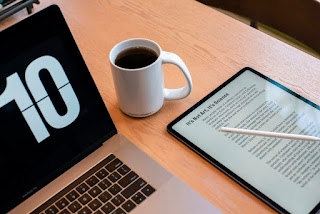

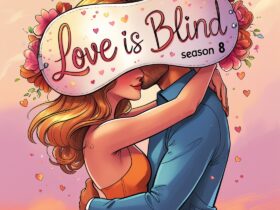
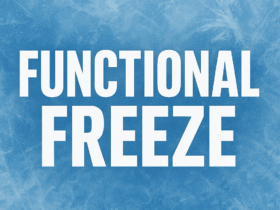







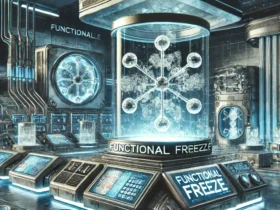

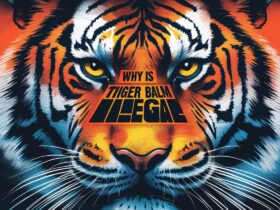

Got a Questions?
Find us on Socials or Contact us and we’ll get back to you as soon as possible.